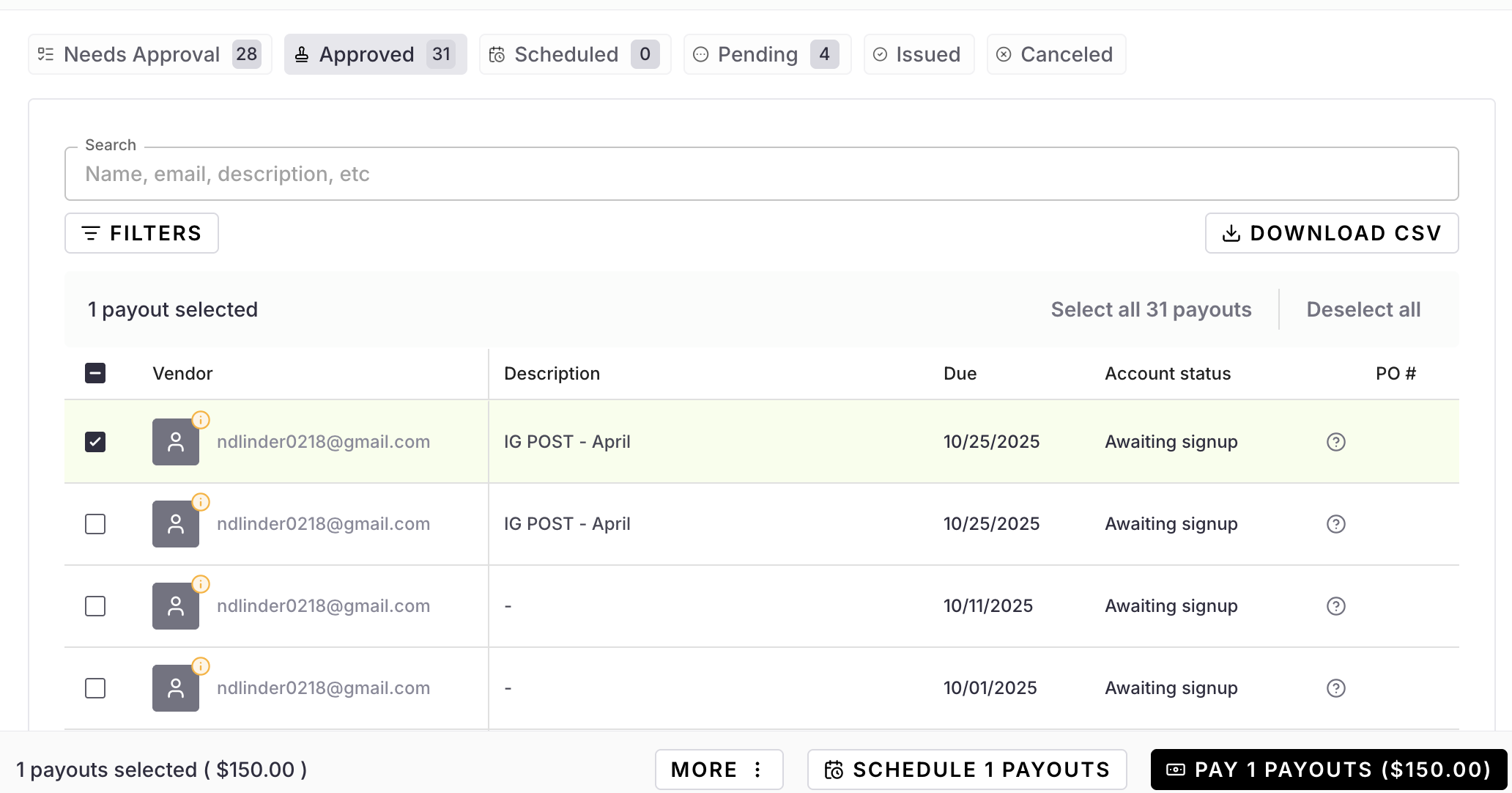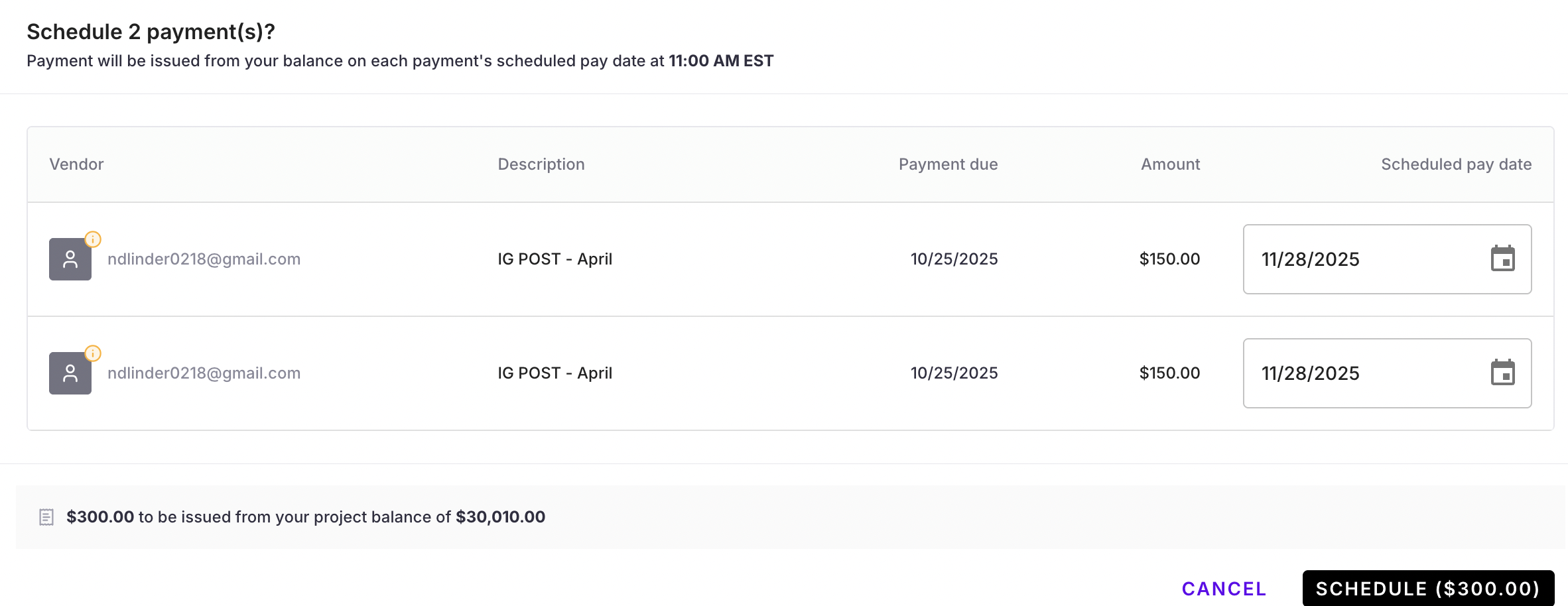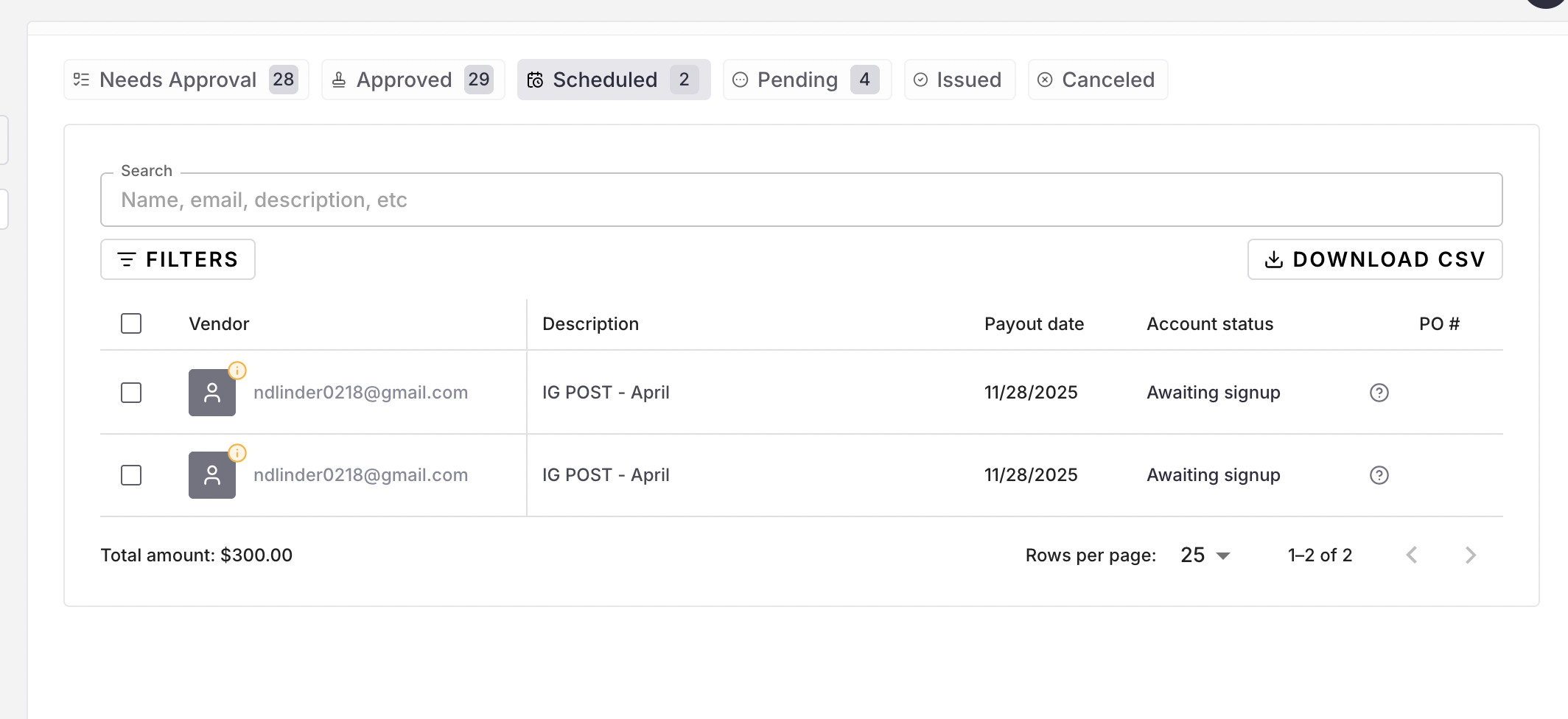How to Schedule a Payment
Streamline your workflow by scheduling payments to be auto-issued from your pre-funded balance at a future date.
To schedule payments, your user must have Payor permissions.
An invoice must first be approved in order to be scheduled to be paid.
Why use scheduled payments?
Save time: Automate your payment process and reduce manual workload
Ensure accuracy: Avoid late payments and ensure funds are available on the payment date
Stay informed: Receive regular updates about your upcoming scheduled payments
How to schedule a payment:
Navigate under a Project
Select the invoices you would like to schedule to be paid in the future
*Approve the invoices if they aren't approved already
Click the Schedule button at the bottom of the screen
Edit the scheduled pay date, if needed. It will default to mirror each invoice's due date.
Once scheduled, the payments will move to the Scheduled tab
Payment will be issued on each scheduled pay date at 12 pm EST
Note: You can unschedule a payment at any time by selecting the checkbox or opening the invoice's Payment Details window