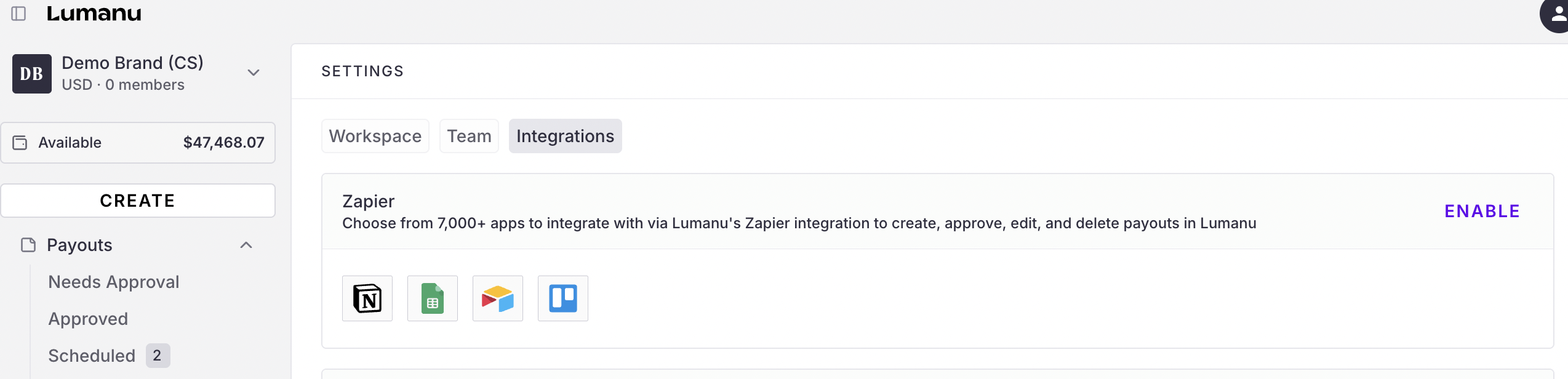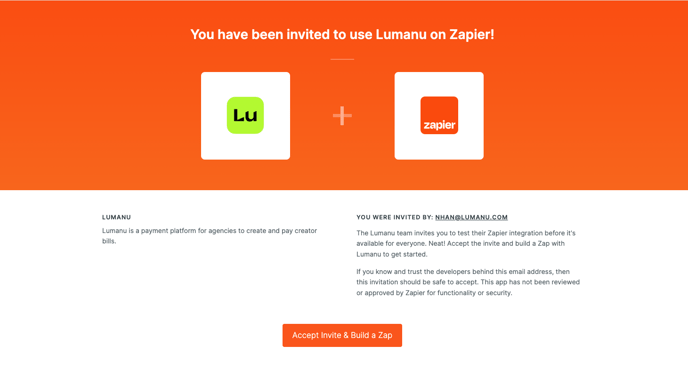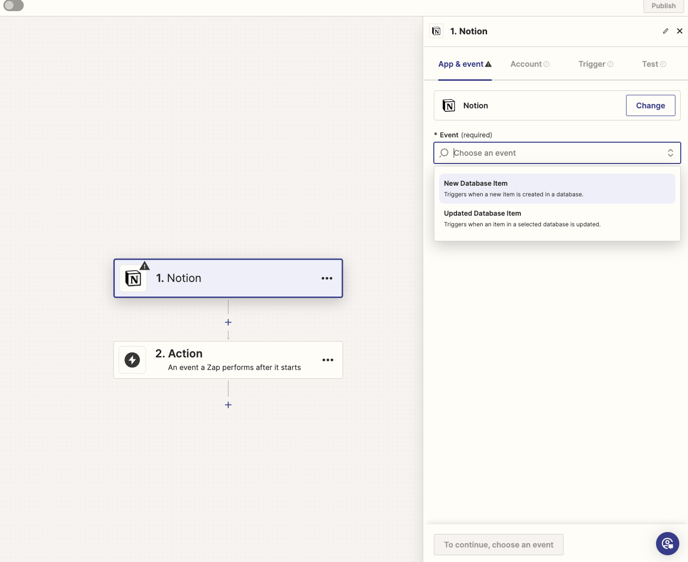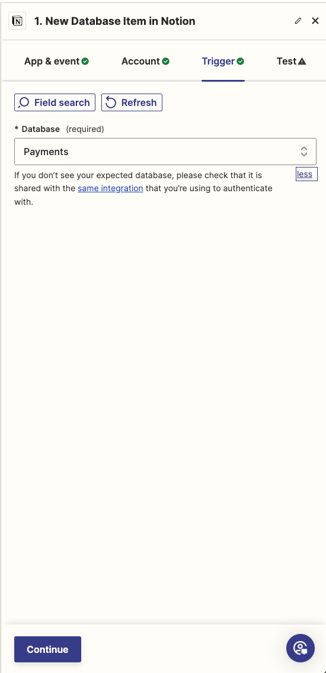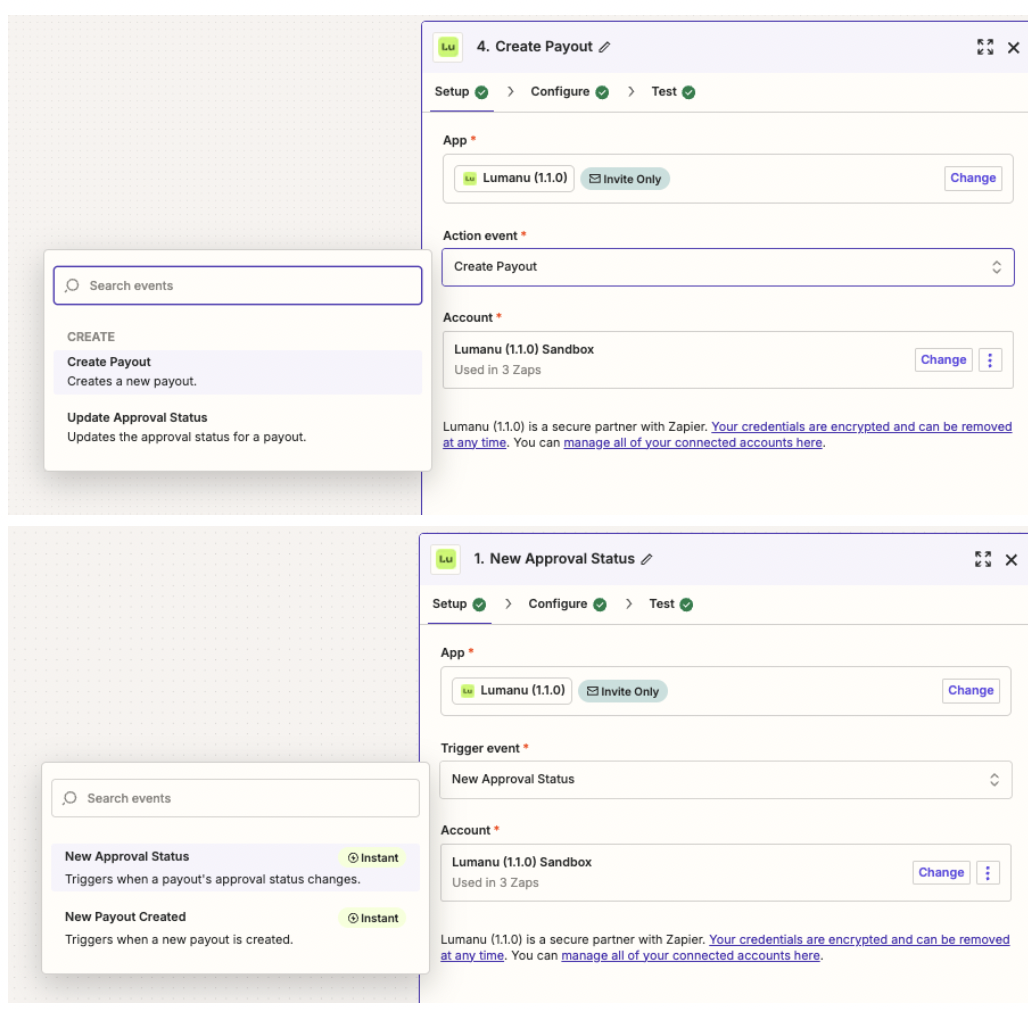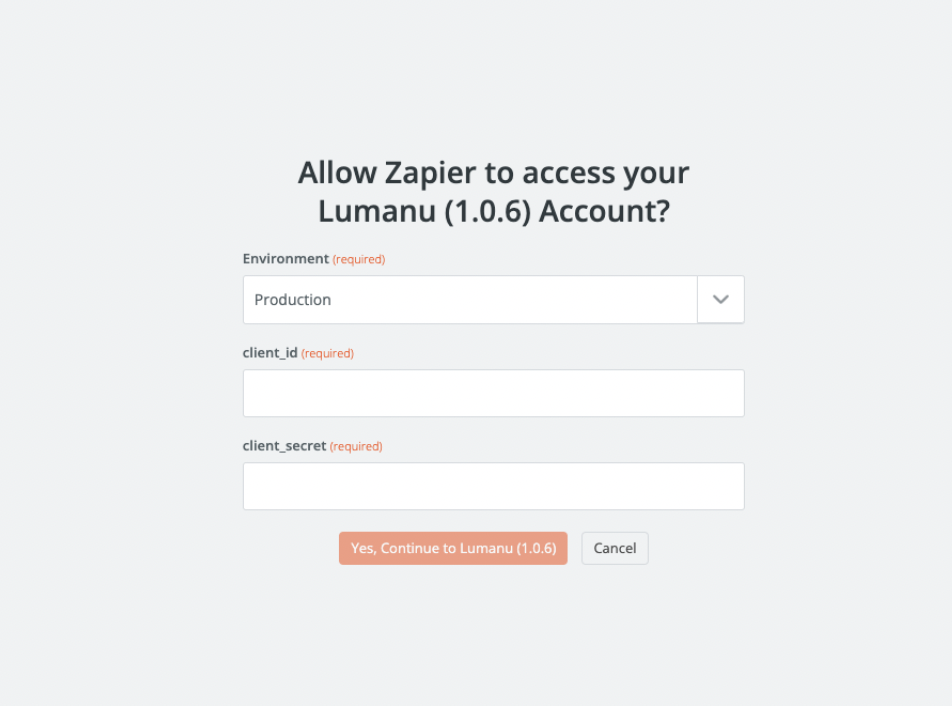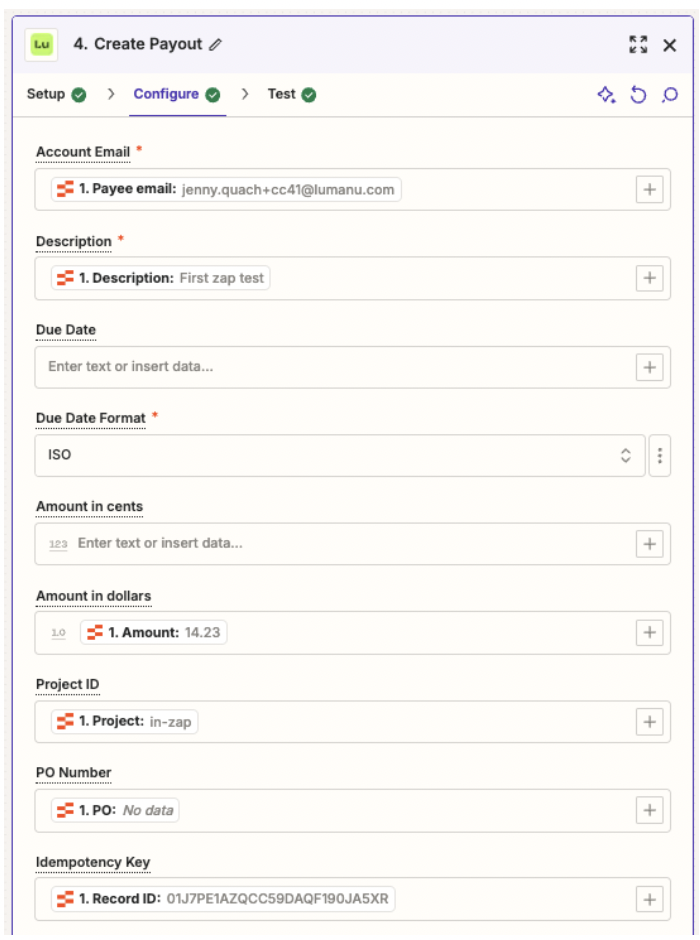How to set up a Lumanu Zapier integration
Choose from 7,000+ apps to integrate with via Lumanu's Zapier integration to create and approve payouts in Lumanu.
Lumanu's Zapier integration is invite only. To access the Lumanu app in Zapier, you must use the invite link below. You must also email support@lumanu.com to enable this to show under your Integrations within your Lumanu dashboard.
Lumanu's private Zapier invite link
https://zapier.com/developer/public-invite/168319/b4ade3a8766f4cab821ee648f9d396f0/
How to set up a Zapier integration in Lumanu
Click on your workspace in the top left corner, then Workspace Settings.
Navigate under the Integrations tab.
Under the Zapier section, click enable.
a. After doing so, a client ID and client secret ID will be generated and displayed within your settings.Click on the Zapier invite link to access Lumanu's private Zapier invite.
Create a new Zap. Under the trigger, search for the app you’d like to connect.
Within the right hand panel, select the event that you’d like to trigger an action.
Sign into your account within the app selected
After signing in successfully, select the database that will be used to trigger actions in Lumanu.
Under Action, search for and select Lumanu.
Choose an event you’d like to occur in or from the Lumanu app.
Actions/Triggers supported in Lumanu include:
Creating a payout
Approving a payout
Payment status changes
11. Connect to your Lumanu account. A second window will open where you’ll be prompted to input your client ID and client secret ID.
12. Set up the action you’d like to take place in or from Lumanu based on the item selected from your connected database.
13. When ready, click the Test button to go live with your integration. You should see the database item selected reflected in the Lumanu app, or vice versa.
Note: Due date listed in your database must match the format selected in the Action window.