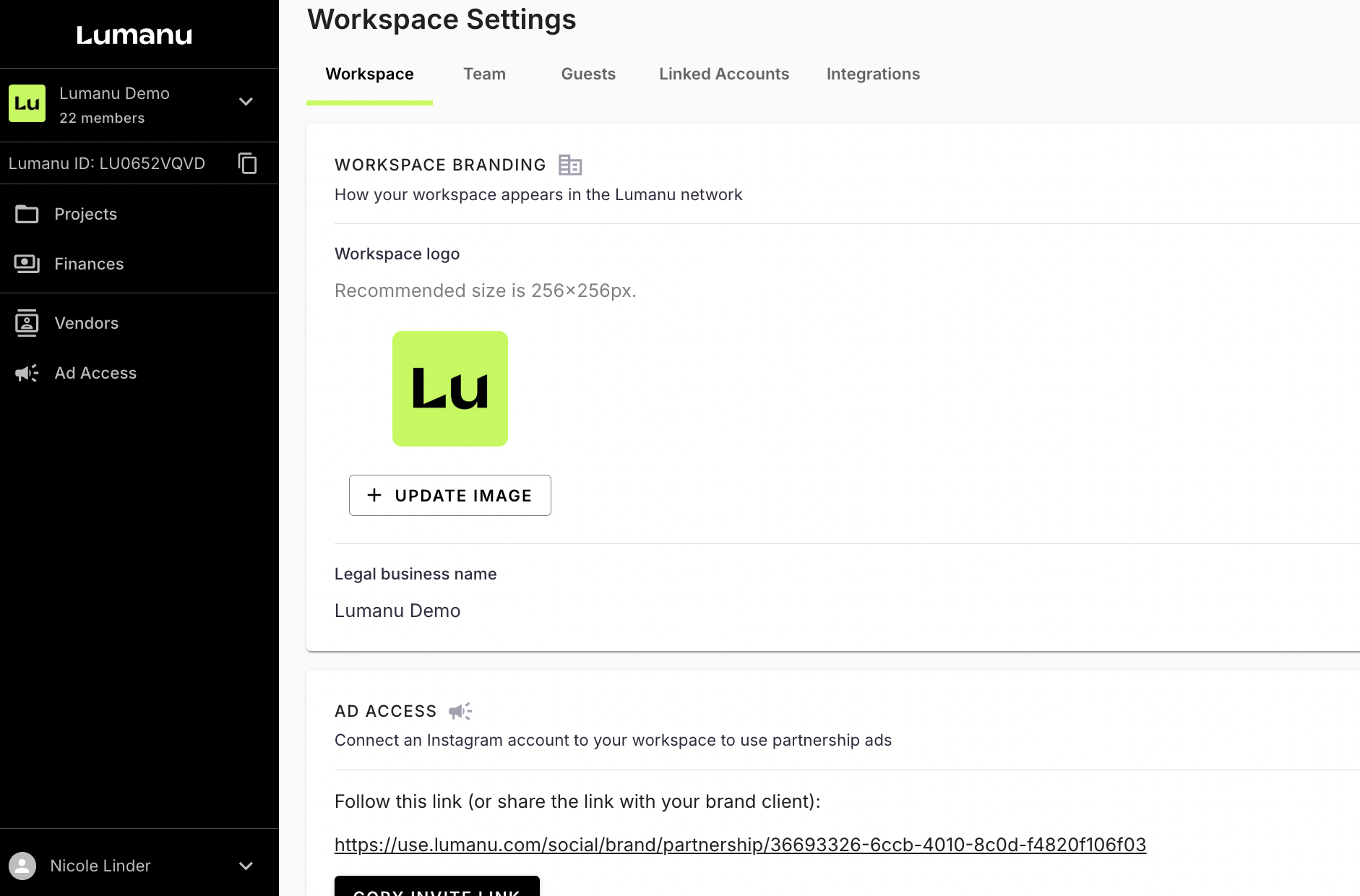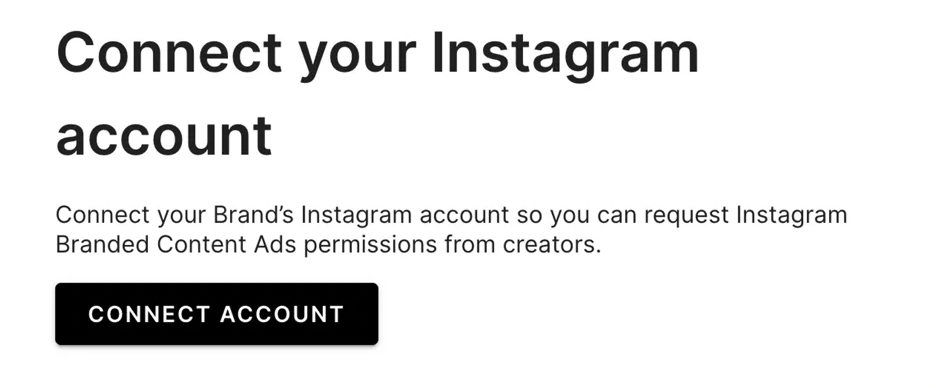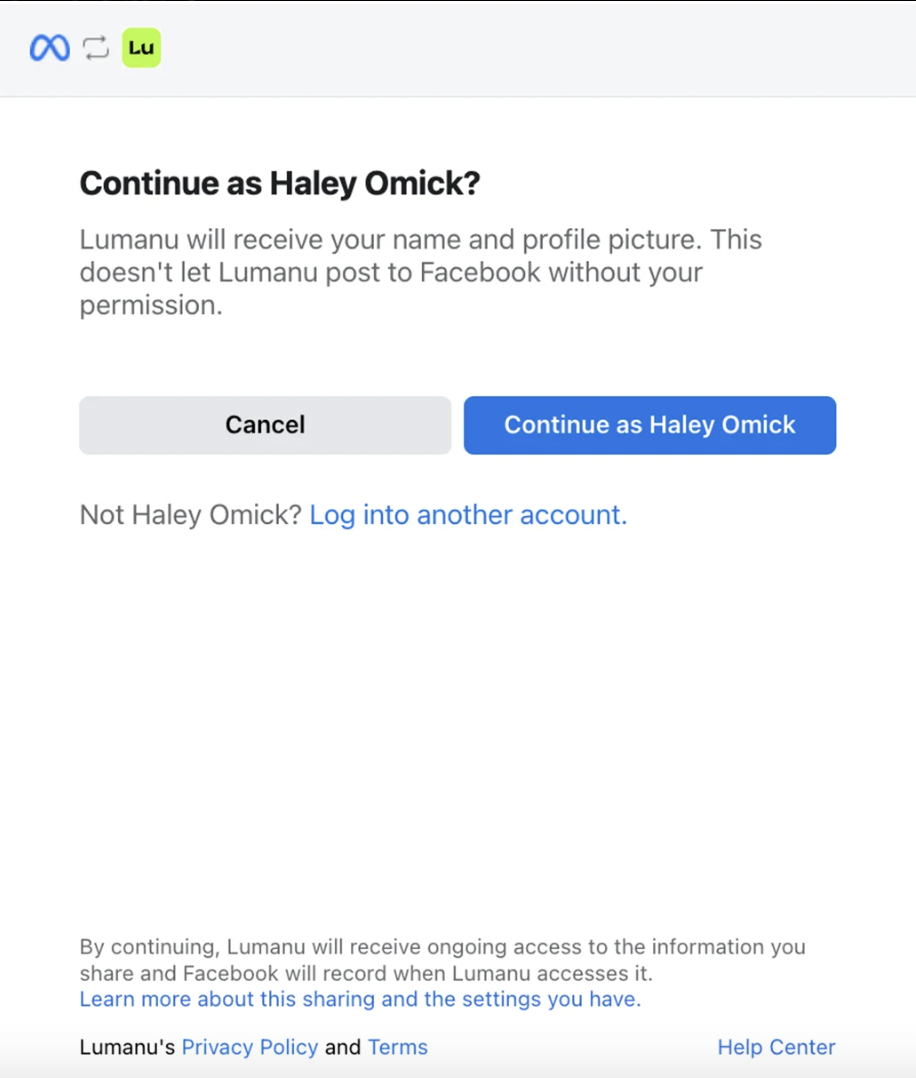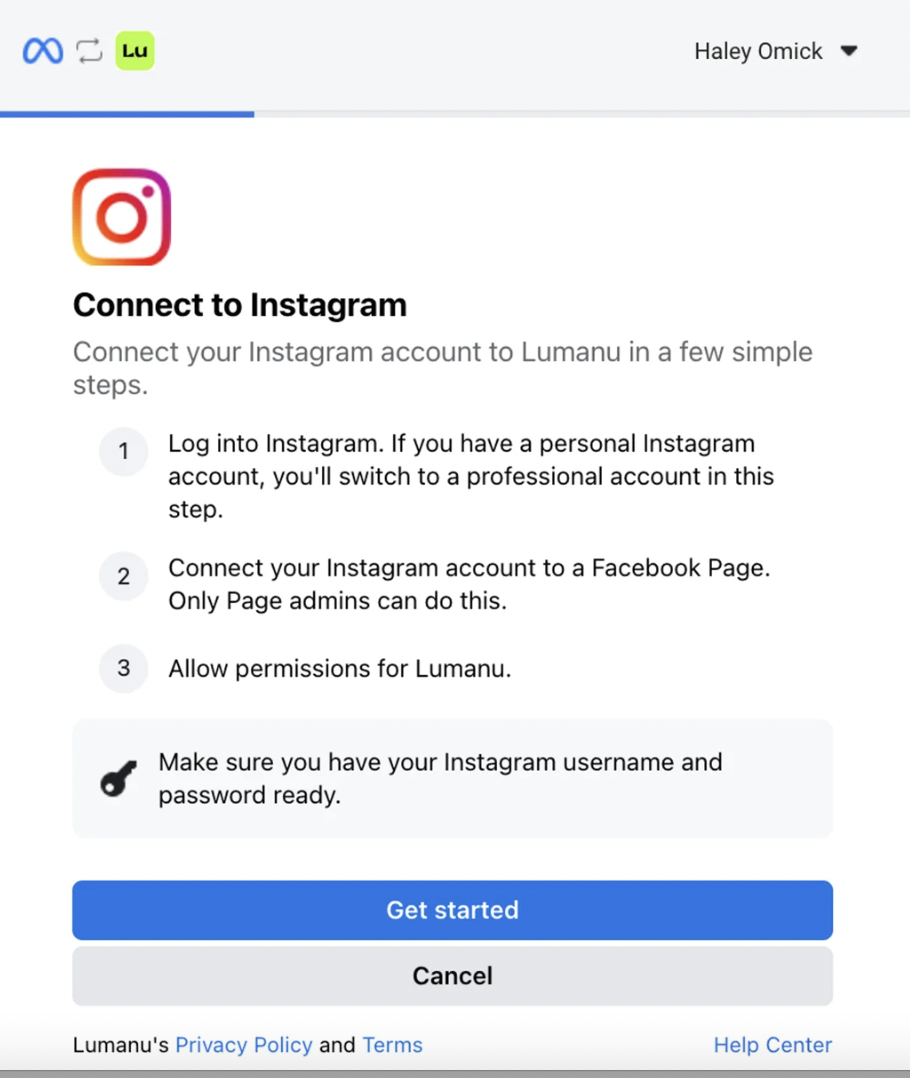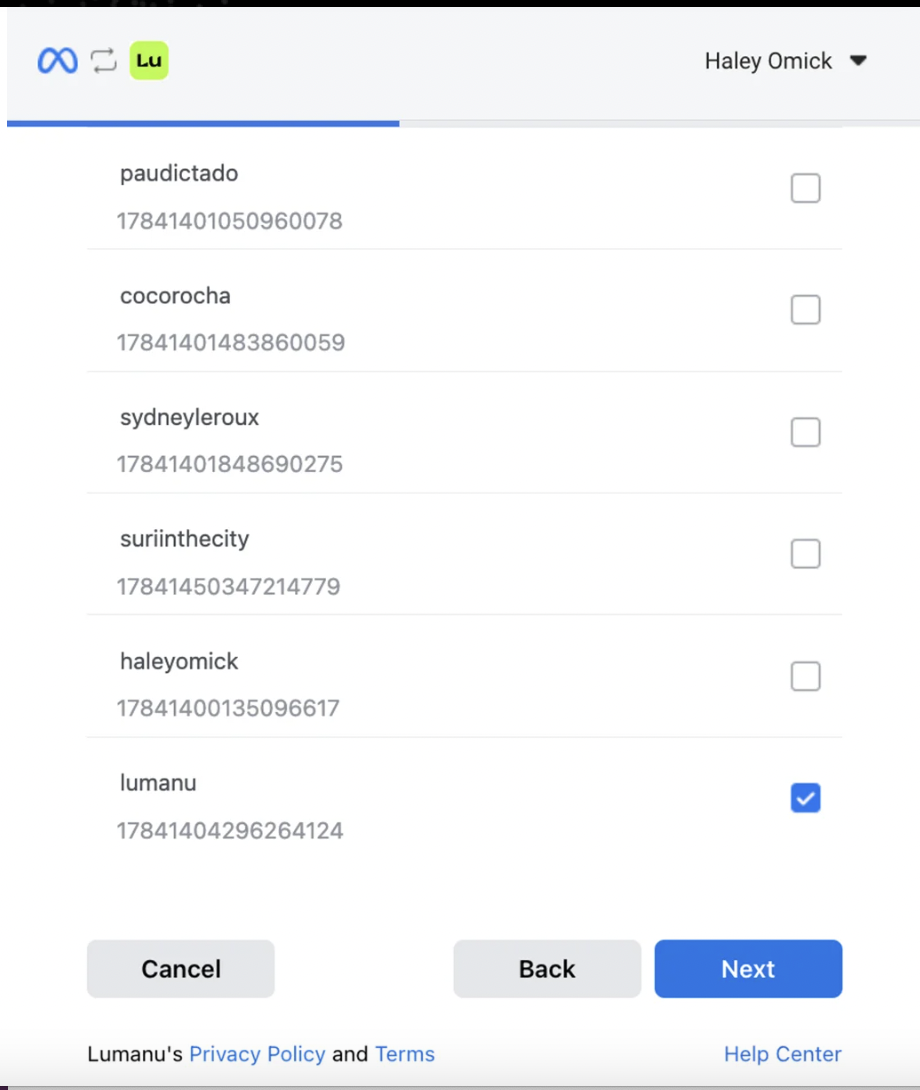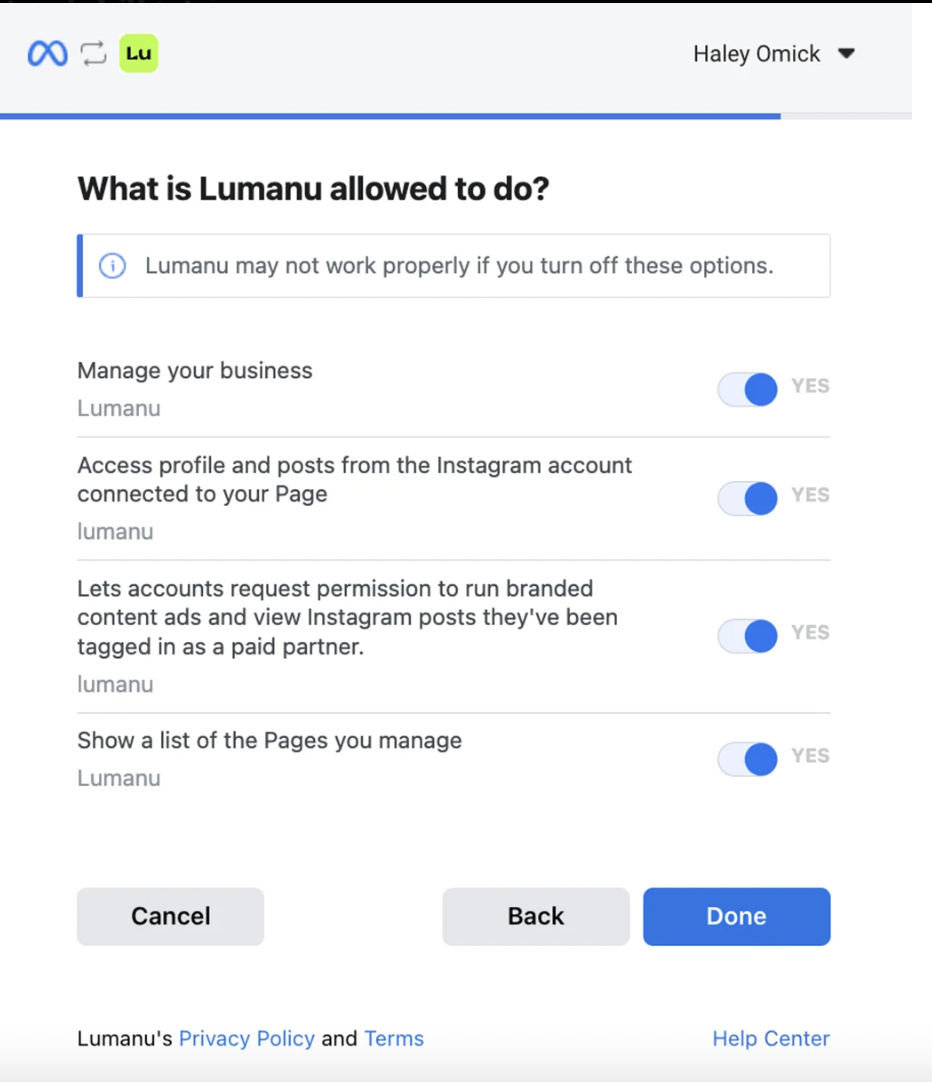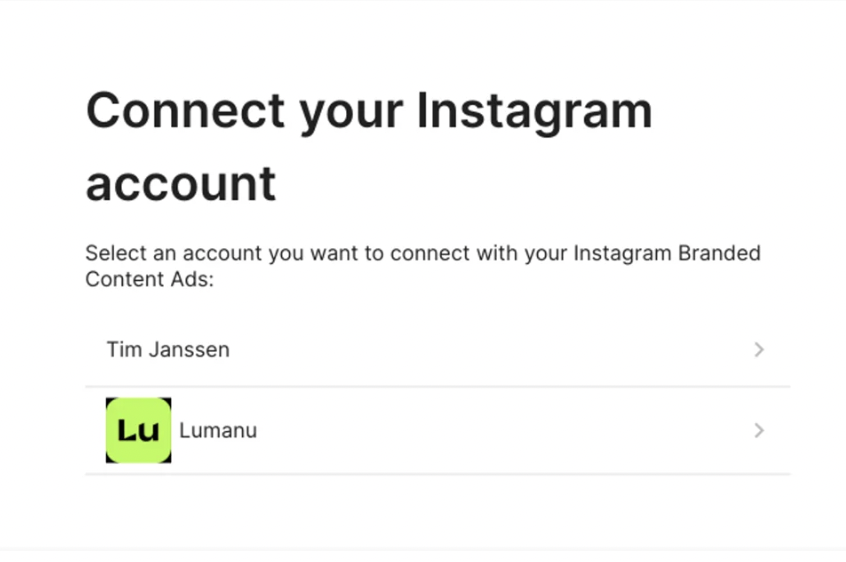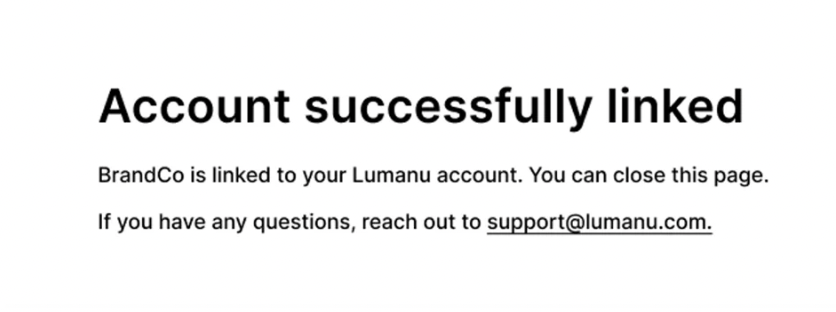How to set up your account for Partnership Ads
Before your team is able to invite creators to grant Partnership ad access via Lumanu, you will need to grant Lumanu advertising access to your company Instagram account and Facebook Business Page.
Note: your team only needs to do this step once.
Before you get started checklist
Identify the person who has access to your brand’s Instagram and Facebook accounts. This user does not need a Lumanu account - you can send them a link to set up this connection.
Settings required to grant Lumanu advertising access:
Log-in credentials for Instagram account and Facebook Page
Admin (or ‘Facebook’) access to Facebook Page
Admin access to Facebook Business Manager
Full access to Instagram and Facebook Page within Business Manager
Helpful Meta Resources
How to get Facebook Page admin access
How to get Facebook Business Manager admin access
How to assign IG/FB to your user within your Business Manager
Granting Lumanu advertising access
Log into your Lumanu account and navigate under Settings.
Under Settings, select Workspace. Under the Ad Access section, copy the link and open it in a new tab.
If you do not have log-in credentials for your company Instagram account and admin access to your company Facebook Business Page, you will need to share the link with someone who does to complete the connection
3. Click Connect Account. Lumanu will redirect you to Facebook where you will sign in to your company accounts and assign Lumanu permissions.
4. If you are not signed into your Facebook account, you will be directed to sign in. Click Continue as (your user), then Get Started and enter your company Instagram log-in credentials.
5. Next, select your company Instagram account, Facebook Page, and Facebook Business Manager.
6. Assign Lumanu permissions to your company Instagram and Facebook accounts.
Lumanu may not be assigned access properly if these permissions are unchecked.
💡 Why does Lumanu need access to Manage my business?
This gives Lumanu the ability to assign itself as an advertiser to the Facebook Business Page you are authenticating.
Lumanu's protocol only uses this permission during the authentication step. This permission is necessary so that appropriate access can be given to Lumanu in order to boost influencer posts.
7. Click Done to be directed back to the Lumanu app. The Lumanu system will search for the Instagram account entered, select the Instagram account to complete the connection.
8. If the Instagram/Facebook Page settings are set up correctly, the Instagram account will link to Lumanu successfully.
The connected Business account will appear in your Settings under Workspace > Ad Access.