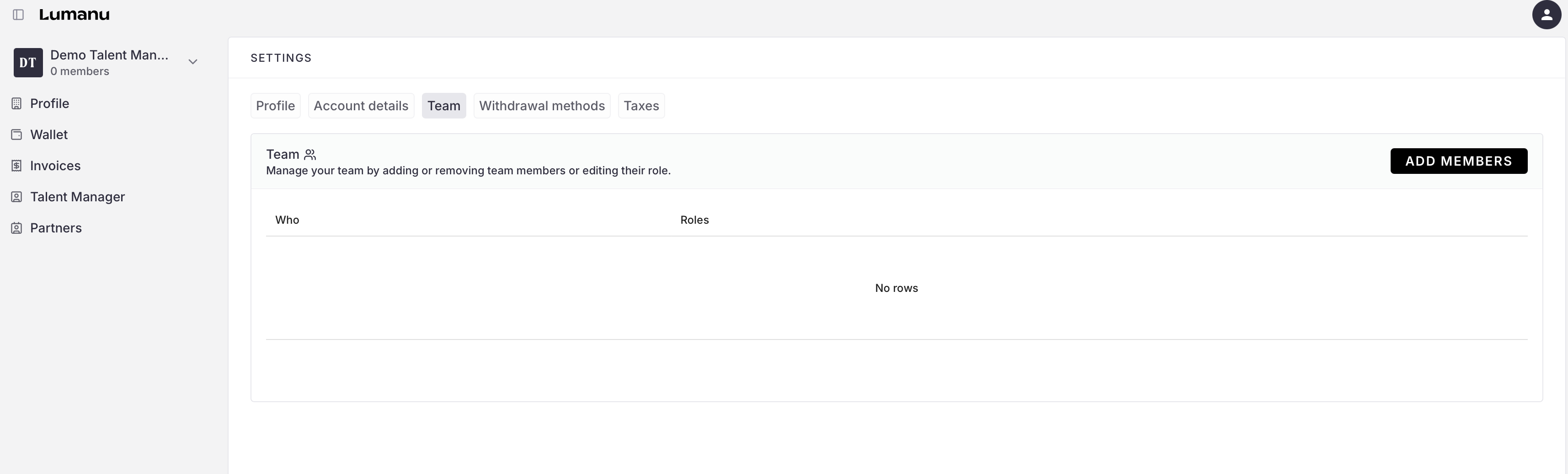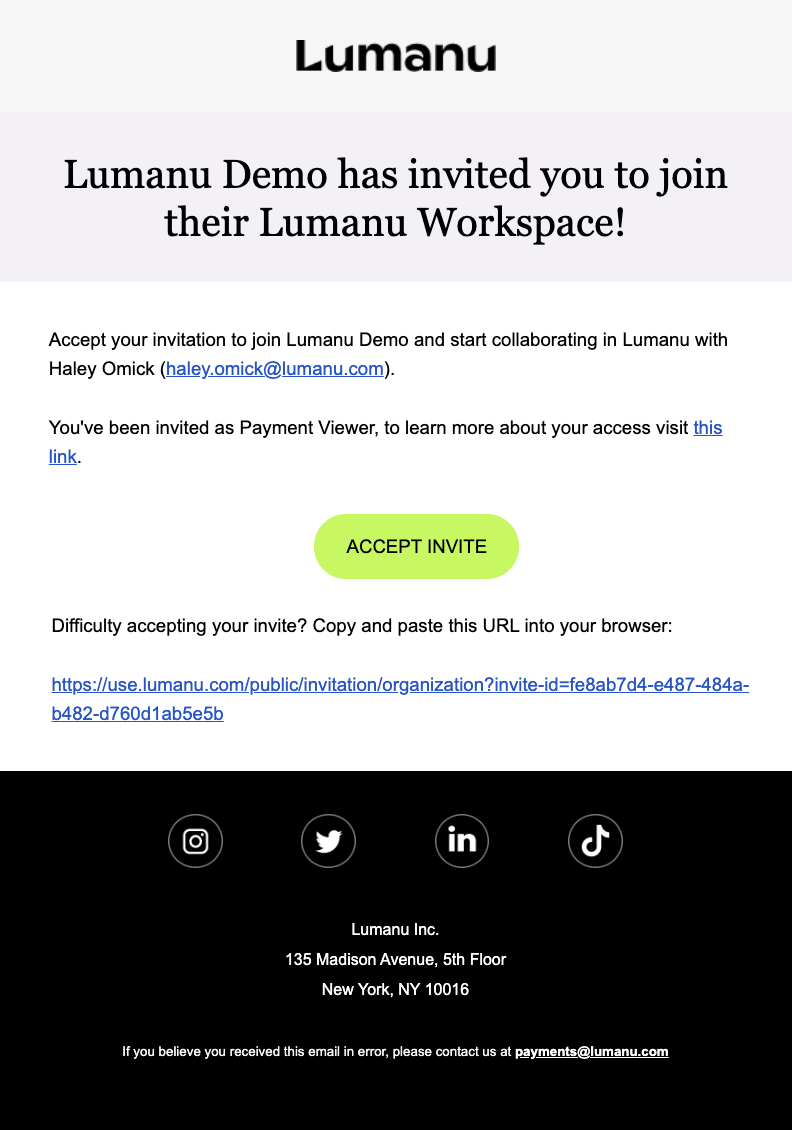Adding Team Members to Your Workspace
To manage an workspace user permissions, your user must have the Workspace Admin role.
To collaborate effectively, start by adding your team members to Lumanu. You can assign different roles with specific permissions, allowing you to manage your account securely.
Step 1: Adding a Team Member
Select your Workspace in the top left of the navigation bar.
Go to Workspace Settings by clicking your name or business name at the top, then clicking Settings.
Select the "Team" tab and click on "Add Members".
When selecting a role, the Lumanu app will provide you with a short summary of the permissions tied to each one. For full details, refer to the role chart image or reach out if you need guidance on assigning roles.
Tips:
Assign Permissions Carefully: Choose roles based on each team member's responsibilities to maintain account security.
Review Roles Regularly: As your team grows, periodically review and adjust roles to meet your evolving needs.
Send Invite – the team member will receive an email invitation to join your workspace.