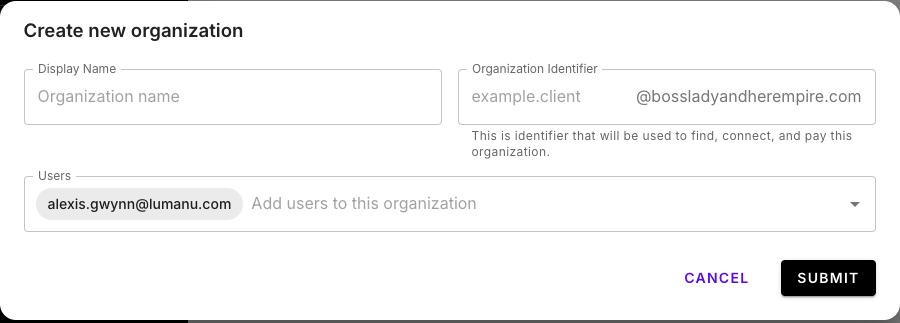Talent Manager Setup: Creating new accounts for your talent
If you’re managing multiple talents, Lumanu makes it easy to set up individual accounts for each talent. Follow these steps to create a new account for your talent, set up their workspace, and assign the right access.
Step 1: Access the Talent Manager in Your Primary Workspace
Go to your Lumanu dashboard and locate your workspace name in the top-left corner.
Click on your workspace name, then select Switch Workspace.
In the list of workspaces, click on your main account labeled Primary to return to your main workspace.
In the main workspace, navigate to the Talent Manager tab from the menu on the left.
Step 2: Create a New Workspace for Your Talent
Inside the Talent Manager tab, click on Create New.
Enter your talent’s name or business name as prompted.
Set up an Organization Identifier:
An Organization Identifier is an email address associated with this talent’s account.
The domain will automatically match your team’s @domain, so you only need to provide the local part (e.g., if the email is talent@youragency.com, just enter "talent"). The Email Alias does not have to be a real email address, we recommend using the talent's firstlastname or businessname.
Verify User Access:
Ensure that the listed users have the correct access for this talent's workspace. This will control who can manage the account on behalf of the talent.
Once all details are correct, click Submit to create the new workspace.
Step 3: Complete the New Talent Workspace Setup
Once the new workspace is created, you can access it to finish setting up the account:
In the newly created talent workspace, click the person icon with a settings gear to access the specific account settings for this talent.
Complete the tax verification and add banking details to ensure the account is ready for transactions.
If you prefer for your talent to complete this setup themselves:
Add the talent as a team member in this specific workspace.
This will allow the talent to log in and access only their own workspace, where they can complete the setup.
Additional Tips
Switching Between Workspaces: You can always switch back to other talent workspaces from the Switch Workspace option under your workspace name.
If you have any questions or need further assistance, feel free to reach out to our support team at vendors@lumanu.com!