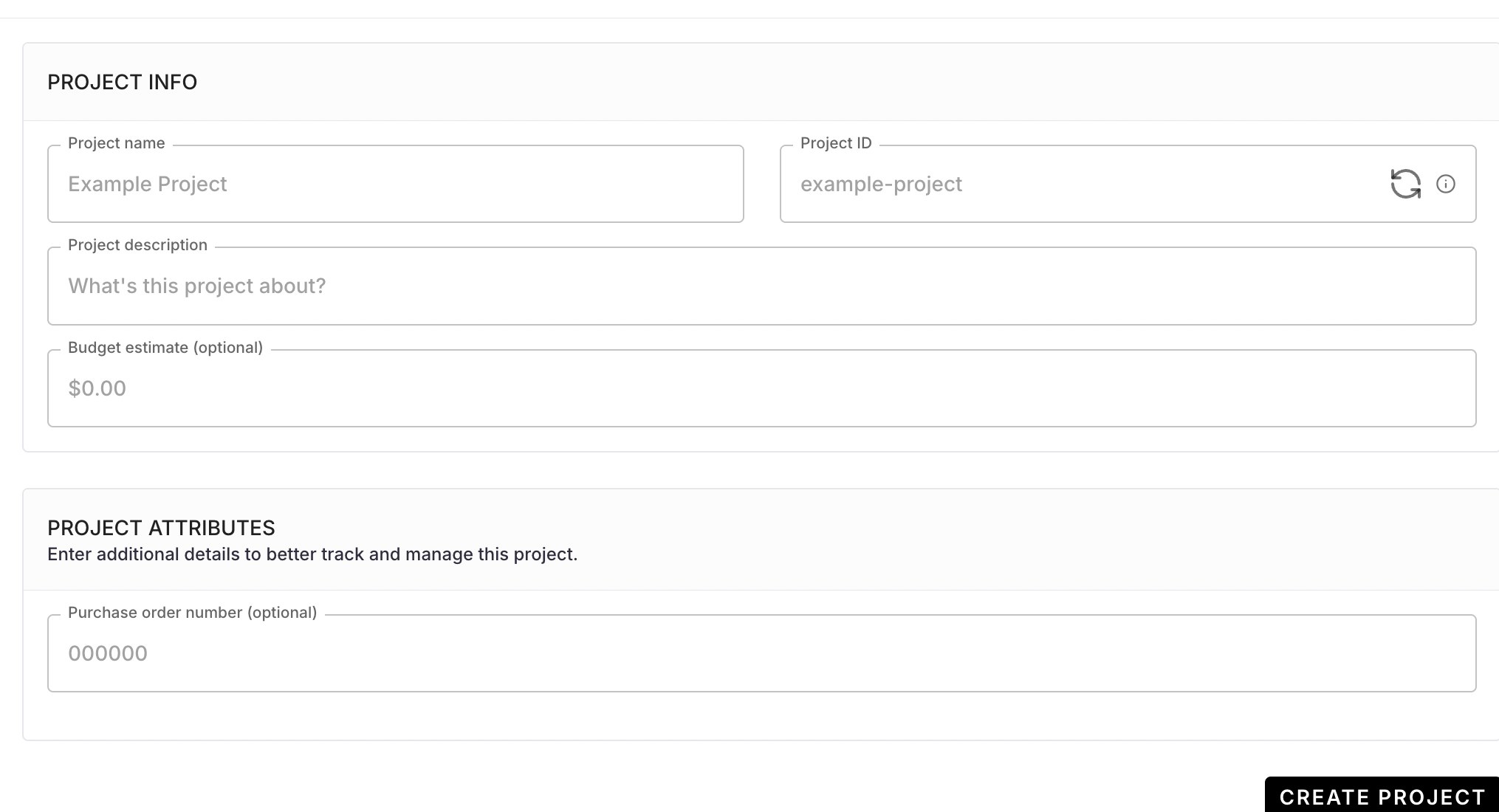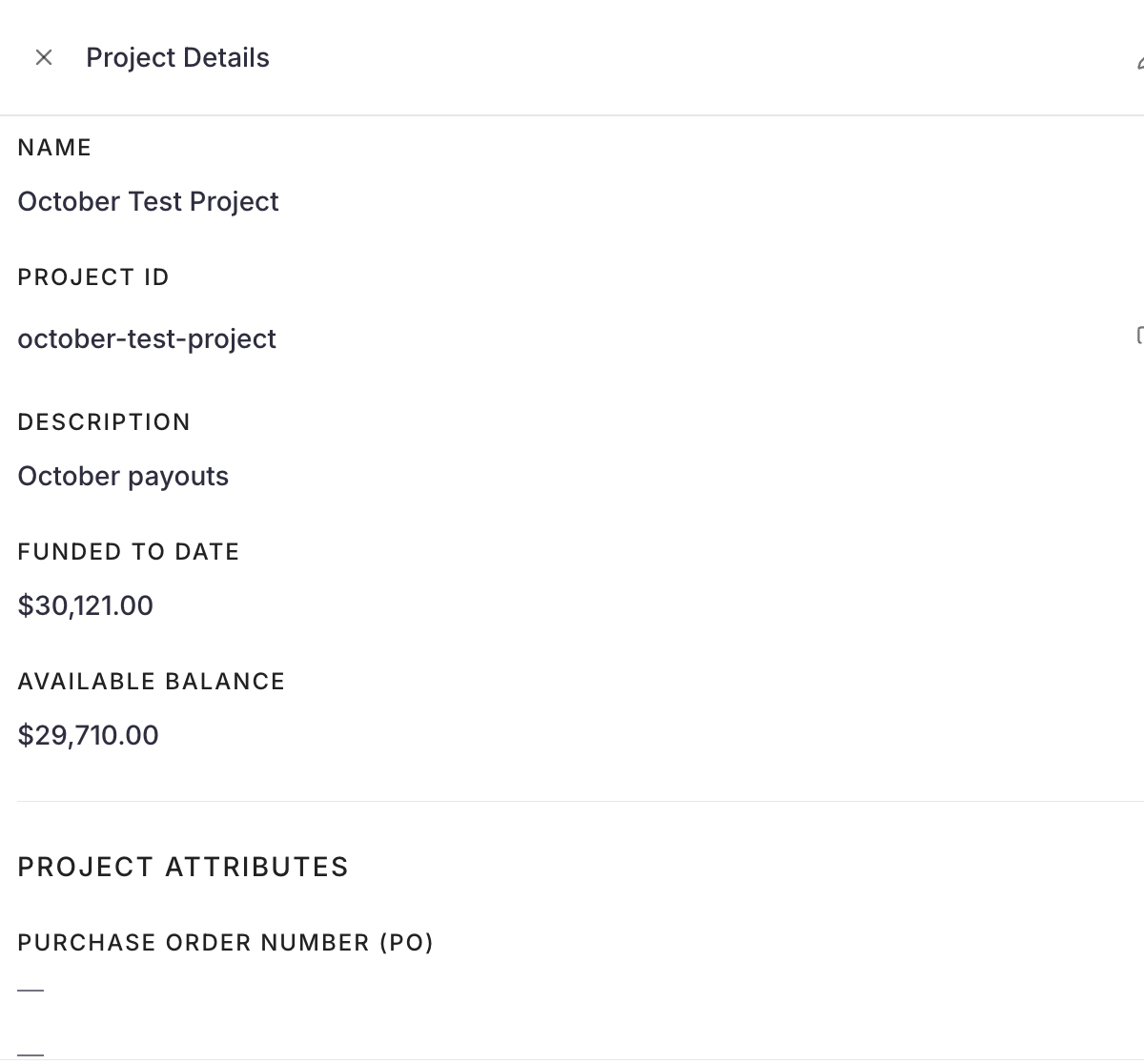Adding Project Attributes in Lumanu
Project Attributes are customizable data fields that help you add more context and detail to each Project. You can track important details that align with your internal processes, making it easier to manage and report. These fields are optional.
What Are Project Attributes?
Project Attributes allow you to add extra bits of information to a project. This helps keep your financials organized and aligned with the internal structure of your team or company. Some common examples of attributes include:
Campaign ID: Track project spending by specific marketing campaign.
Client Name: Keep a record of which clients the funds are allocated to.
Internal Name: Use your company’s internal Project naming conventions.
Department: Assign a Project to a specific department for better budget control.
Budget Name: Identify Projects based on different budget sources or categories.
These attributes make it easier to filter, sort, and report on projects according to criteria that are meaningful to your business.
Benefits of Project Attributes
Customization: Tailor the information you track based on what’s important to your team.
Better Reporting: Use attributes to generate reports that reflect your internal tracking system.
Organizational Clarity: Keep projects organized by adding details like department or client names.
How to Add Project Attributes in Lumanu
Access Your Workspace Settings
Click on your business name in the upper-left corner of the Lumanu app to open the dropdown menu.Navigate to Workspace Settings
Click on the Workspace tab to manage your company's account preferences.Create Project Attributes
Under the Project Settings section, you can customize the attributes you want to add, such as Campaign ID, Client Name, or Budget Name. These attributes will default as optional fields, but can be set as required across your workspace.
Once created, you can apply your attribute(s) to your Lumanu Projects, keeping your invoices organized and aligned with your team's internal structure.
Your custom Project Attribute fields will populate when creating a new Project.
To apply Project Attributes to a Project already created, navigate under your Project details and click the Edit icon.
For additional information on Projects, please refer to our Projects Help center.