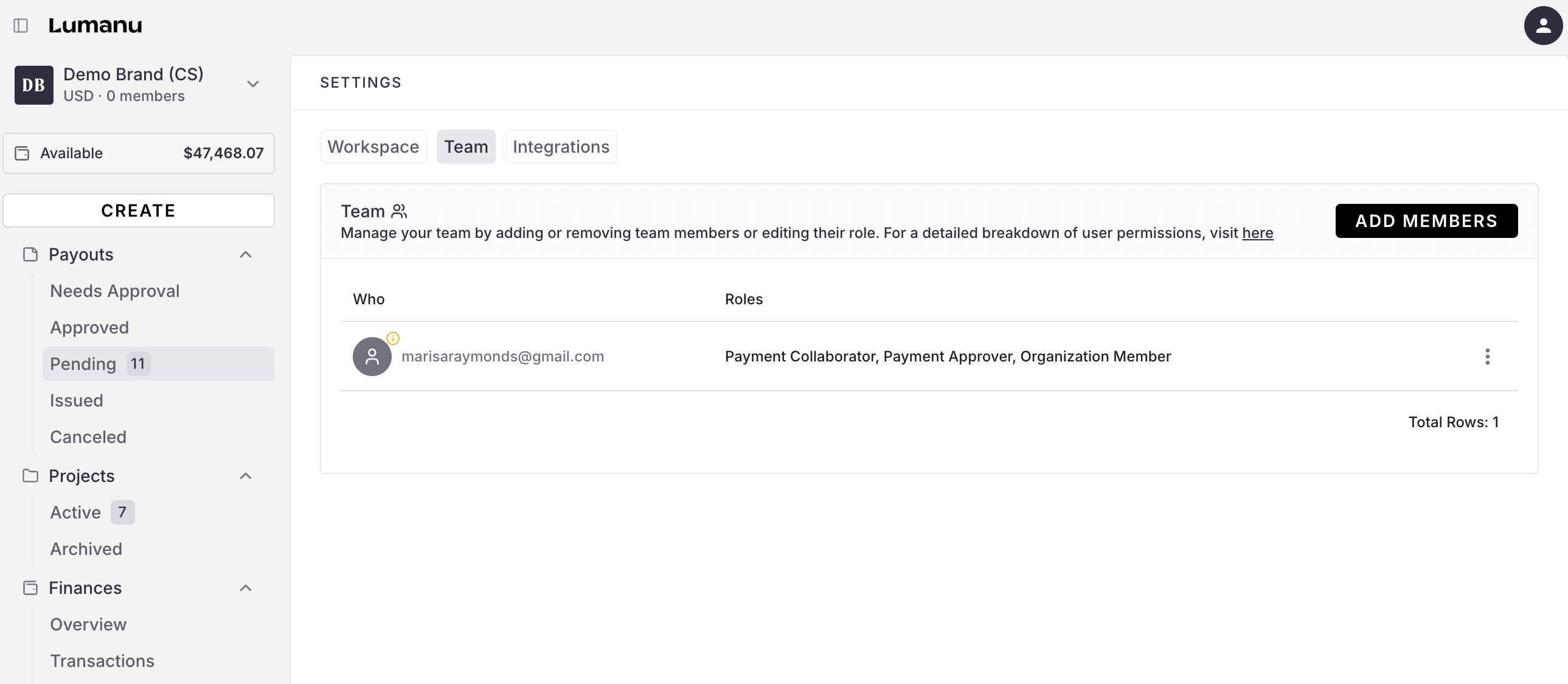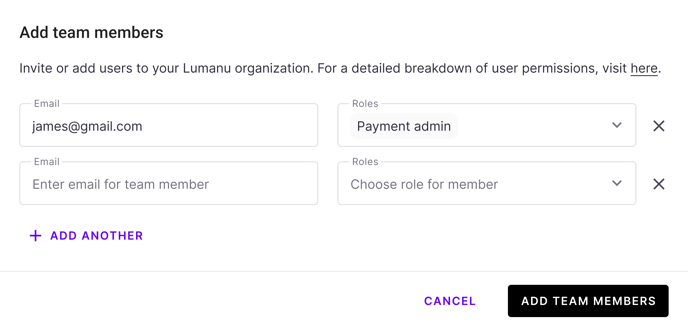How to add a team member to your workspace
Edited
To manage a workspace's user permissions, your user must have the Workspace Amin role.
Select your Workspace in the top left of the navigation bar
Click Workspace Settings, then navigate under the Team tab.
Click Add Members. Enter the email address of the team member you'd like to invite, along with the role you'd like to grant their user.
When selecting a role, the Lumanu app will provide you with a short summary of the permissions tied to each one.
You can also find a detailed breakdown of each user role here.To invite and/or add the user, click Add Team Members. The email(s) entered will receive an email invite and be prompted to create an account or sign in.