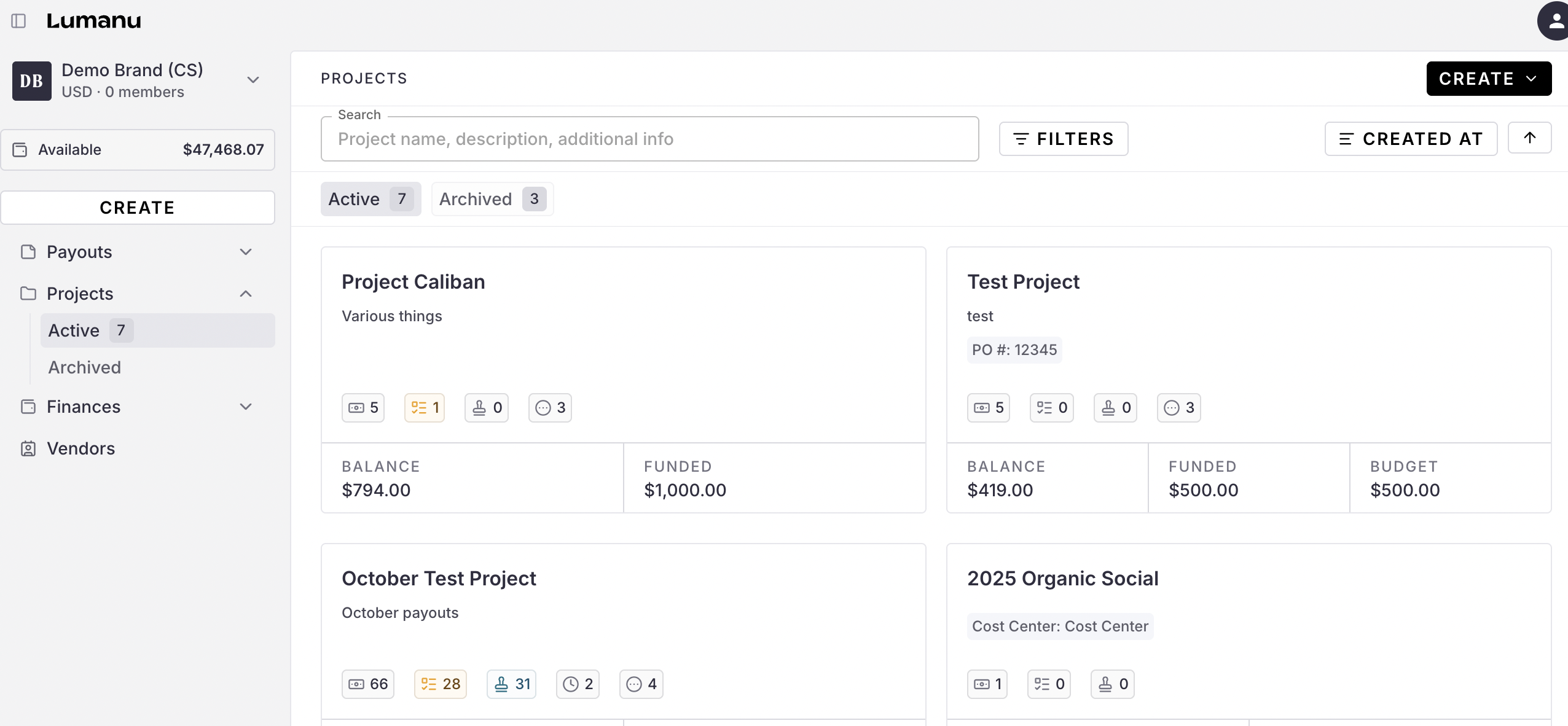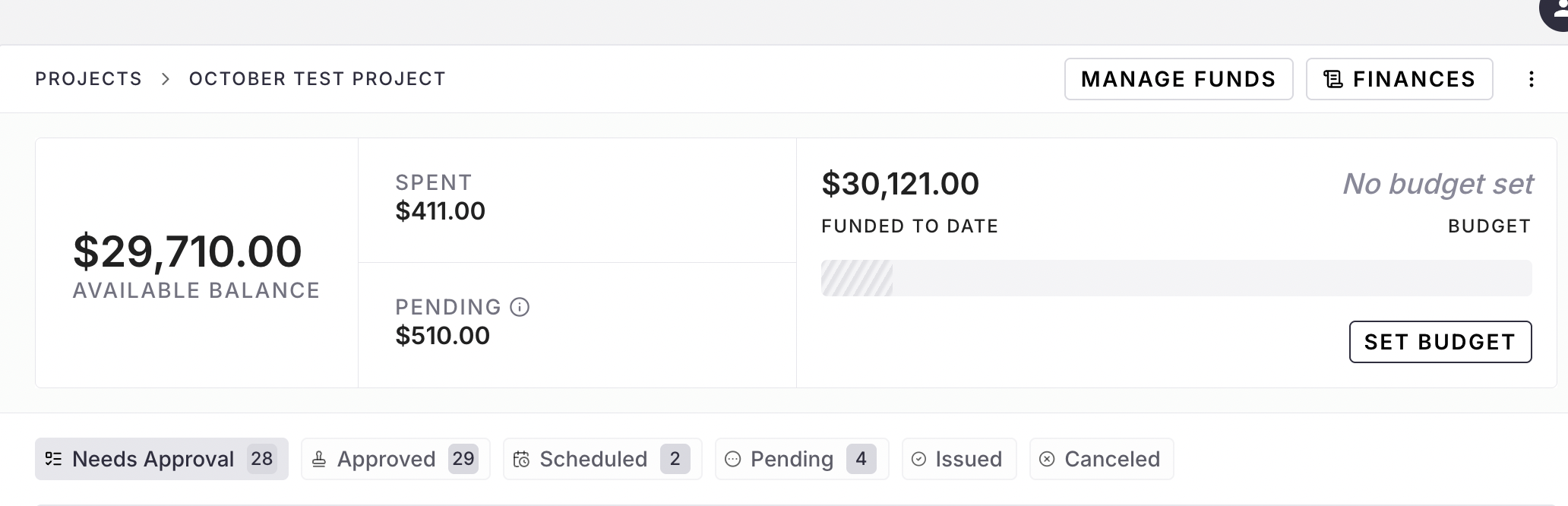A Guide to Lumanu Projects
What it is, why we built it, & how to use it
What is a Lumanu Project?
A Project is a tool that allows your team to categorize and manage vendor invoices by budget, campaign, or client.
Why we built Projects
We know working with and paying a large scale of vendors is no easy feat. When you have multiple campaigns running simultaneously, several cooks (teams) in the kitchen, and separate budgets to manage, more control over payouts and spend quickly becomes a necessity.
That's why we decided to provide our users with a way to have more control over organization, budget, and spend oversight. Projects were developed to simplify reconciliation efforts, enforce project-specific allocations, track spend to measure campaign effectiveness, and so much more.
How to get started using Projects
Projects are an add-on feature. To enable Projects on your organization's account, have a team admin get in touch with sales@lumanu.com.
Once the Projects feature is enabled on your organization's Lumanu account, you can get started by creating your first Project.
To create your first Project, navigate under the Projects tab and click Create -> Create Project.
Here is where you'll set your Project's name, description, Project ID, budget, and PO numbers. This information, with the exception of the Project ID, can always be edited later.
* If a Project ID is not provided, Lumanu will auto-generate an ID for you. This ID cannot be changed once set.
If a field isn't listed that's being used/tracked in your accounting software, add an Additional field via the Add Additional Info button. This will allow you to seamlessly reconcile payment details with any third-party software your team is using.
Your Project will be generated using the details provided. Using the budget entered, an expense summary with a progress bar will populate at the top of your Project.
If Cash Balance is enabled for Projects on your organization, the Lumanu app will enforce the use of a funding invoice to allocate funds to a Project.
To enable Cash Balance on Projects, contact support@lumanu.com.
Project Expenses Summary
Within the Project Expenses summary, you can view your Project's total budget, funded to date amount, spend, pending payments, and available balance.
Available Balance: Total available funds in this Project
Pending: The total dollar amount of payments awaiting vendor account setup and scheduled payments.
Spent: The amount of funds issued within the Project (pending or settled).
Budget: The budget set during Project creation.
Funded: Total funds allocated to this Project
From here, you can:
Add payouts to your Project
Fund your Project using a funding invoice
For questions or feedback, please reach out to our support team at support@lumanu.com.