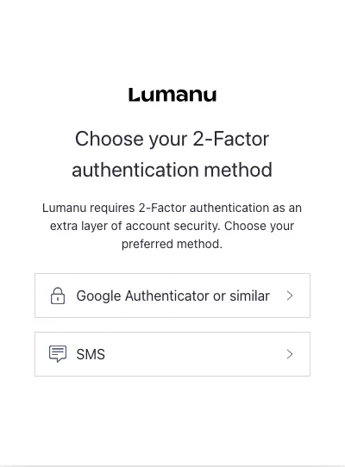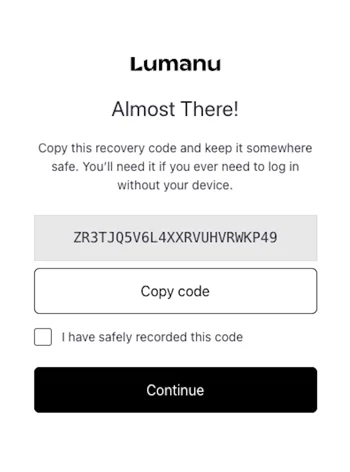How to Enable 2-Factor Authentication
Lumanu requires 2-Factor authentication for all users as an extra layer of account security. This extra verification step helps to protect your account in cases of compromised passwords.
How to get set up:
Select your User at the top of the page. Then click My User Settings.
Scroll down to the Passwords & Security section.
Click the ENABLE button next to 2-factor authentication
Select your preferred authentication method, either an authenticator app or SMS
(**An authenticator app is the recommended method)
A verification code will be sent to you via an app notification or text. Enter the number in the pop-up to complete setup
A back-up recovery code will be auto-generated for you.
*Store your back-up code in a secure place in case you run into verification issues or need to login without your device.
After recording your verification code, your authentication factor setup is complete.